What are the characteristics of flat style illustration? Flat style illustrations show a flat or abstract feature, with obvious geometric features in the performance of the outer contour, high generality, a lot of details are deleted, and many three-dimensional features are removed. The style is changeable, it can be cute and childish, or it can be exaggerated or delicate. Flat-style characters generally do not show muscles, or muscles are presented in regular and smooth lines. The facial features are also very simple, and the proportions are more flexible and exaggerated, with a sense of design decoration, which can form a more intense picture effect. Mainly used in fashion magazines and children’s books. This kind of illustration production cycle is short, the effect is outstanding and eye-catching, and it has good dissemination.
Today we are going to make a simple bottle illustration. The style of production is flat style. The software we need to use is AI (Adobe Illustrator).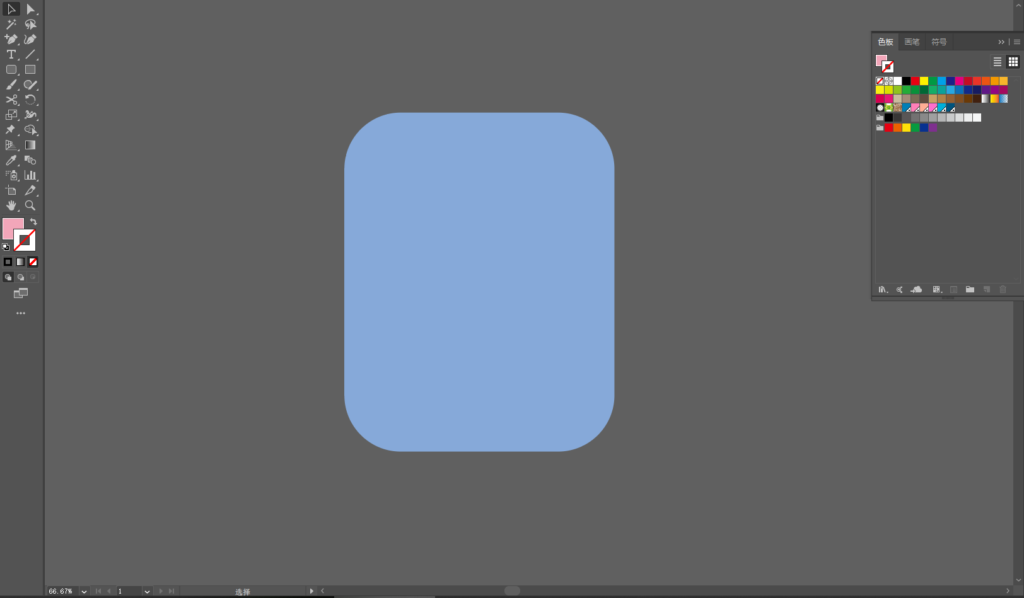
1. We first open AI and draw a rounded rectangle with the Rounded Rectangle Tool, as shown above.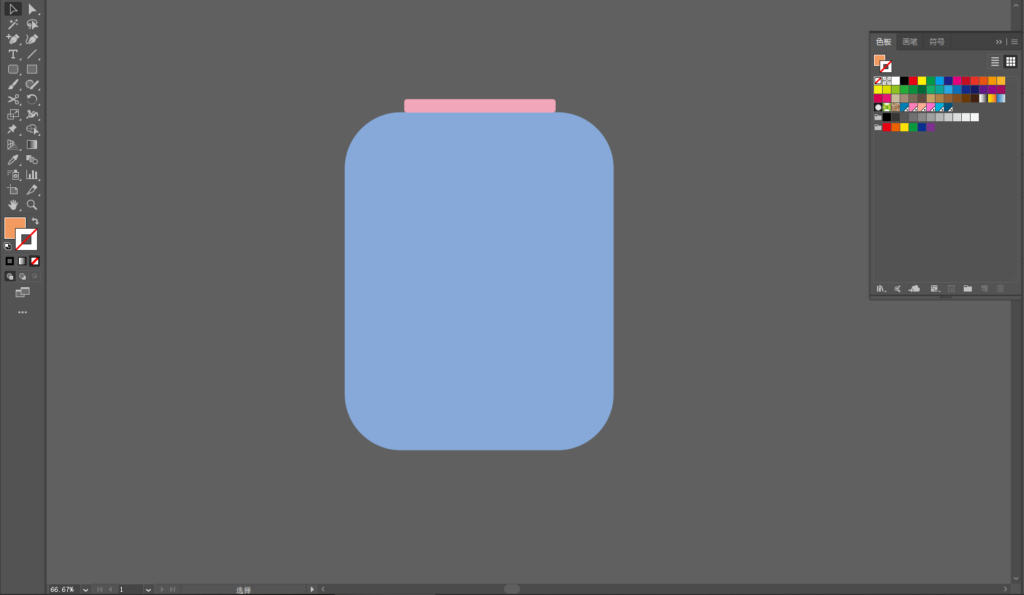
2. Use the rounded rectangle again, and draw a small rounded rectangle on top of the previous rounded rectangle. 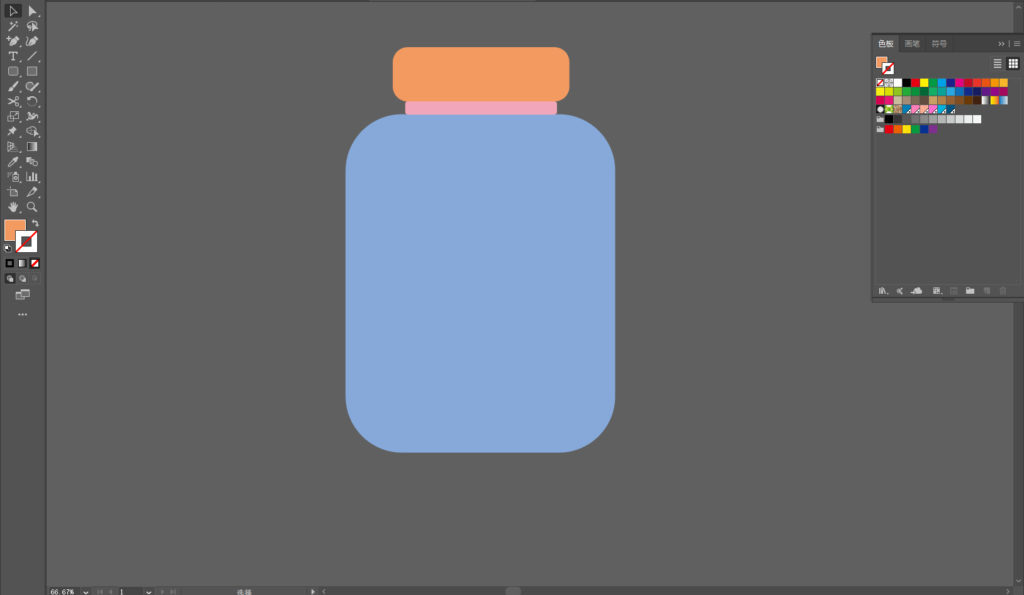
3. Using the Rounded Rectangle Tool, draw a bottle cap. 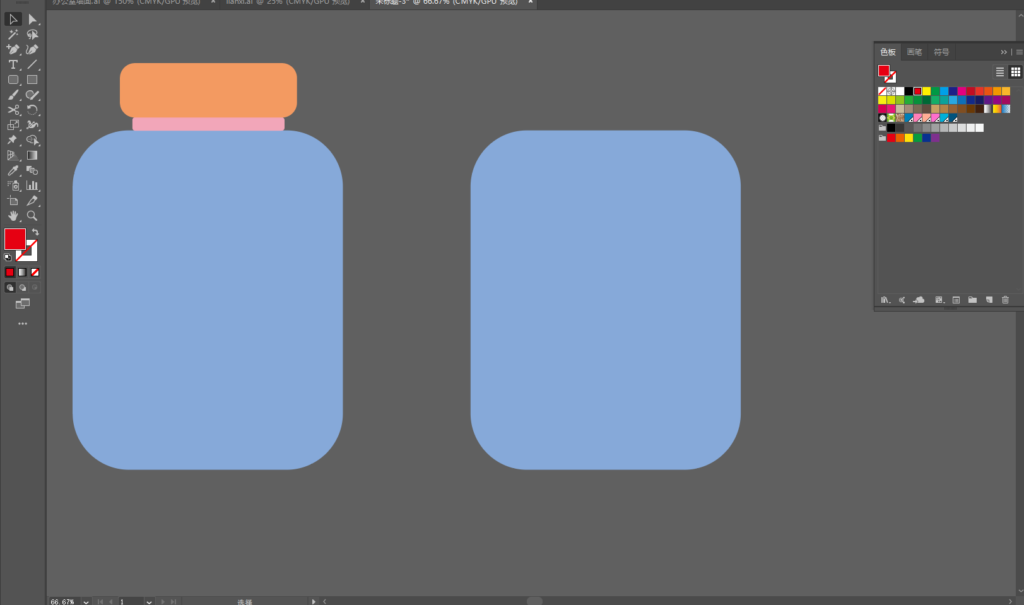
4. Duplicate a rounded rectangle from photo 1. 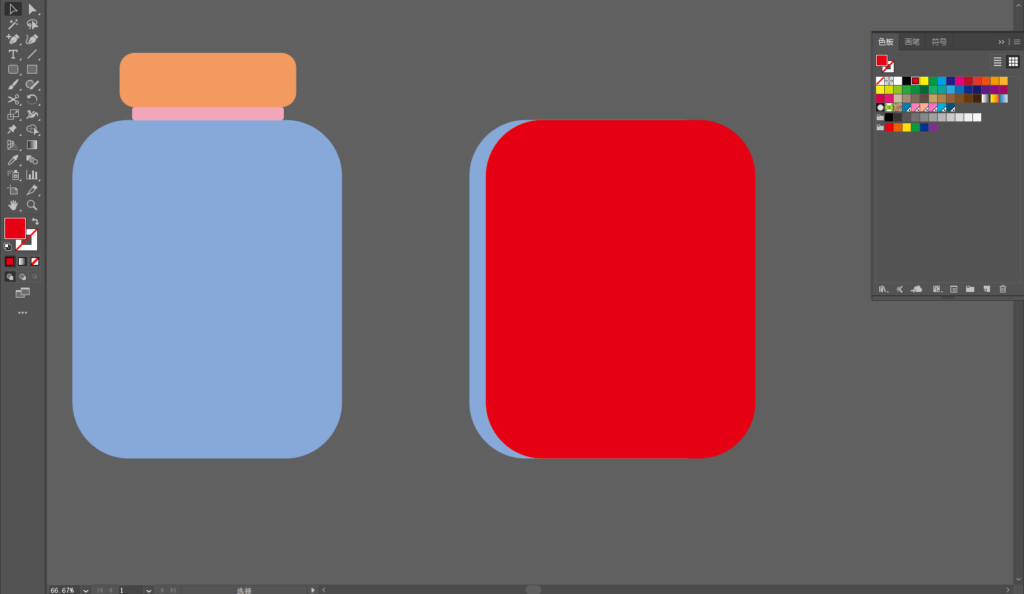
5. Then duplicate a rounded rectangle. and move parallel to one side.
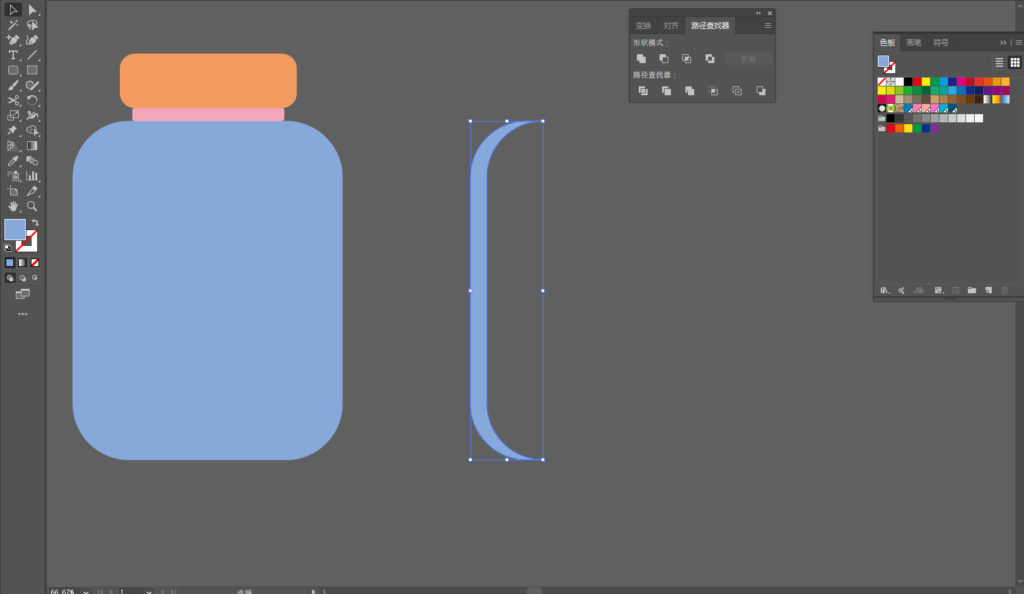
6. Use the Pathfinder tool to subtract the two rounded rectangles to get the following shape.
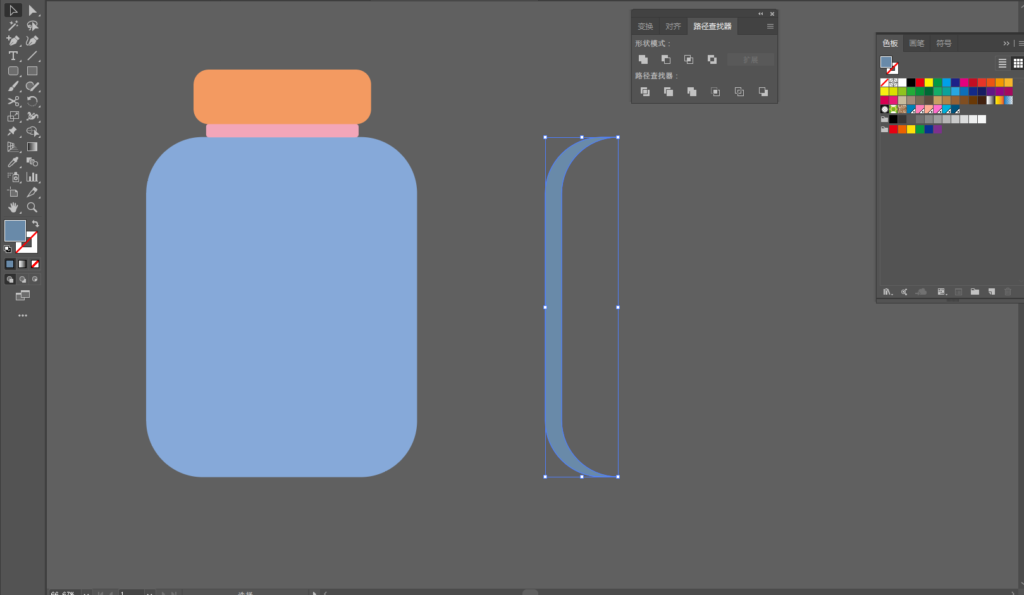
7. Change the color of the shape obtained in Figure 6 to a slightly darker color.
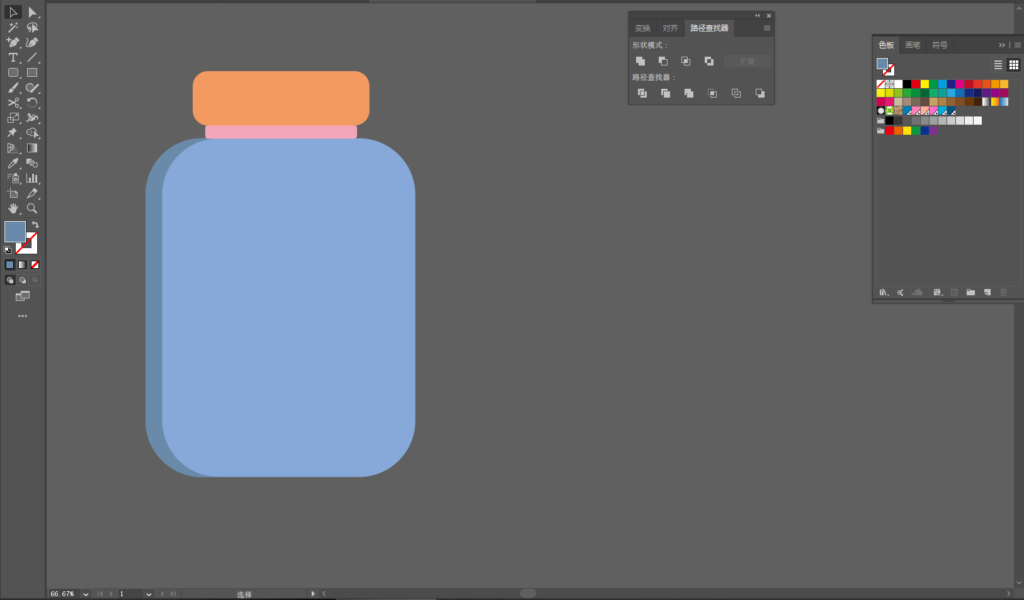
8. Paste the shape parallel to the rounded rectangle.
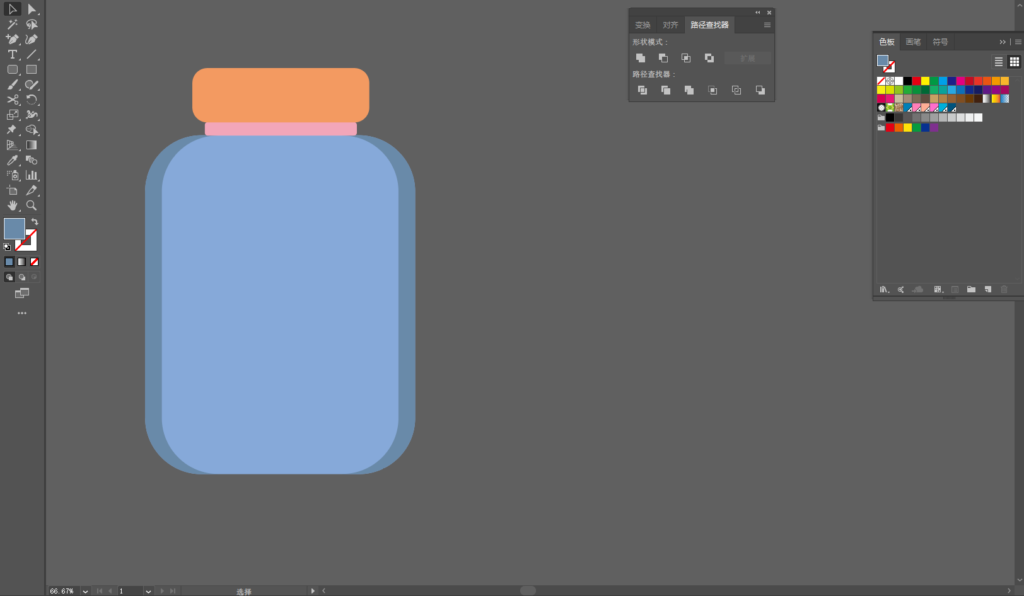
9. Copy one parallel and symmetrical horizontally.
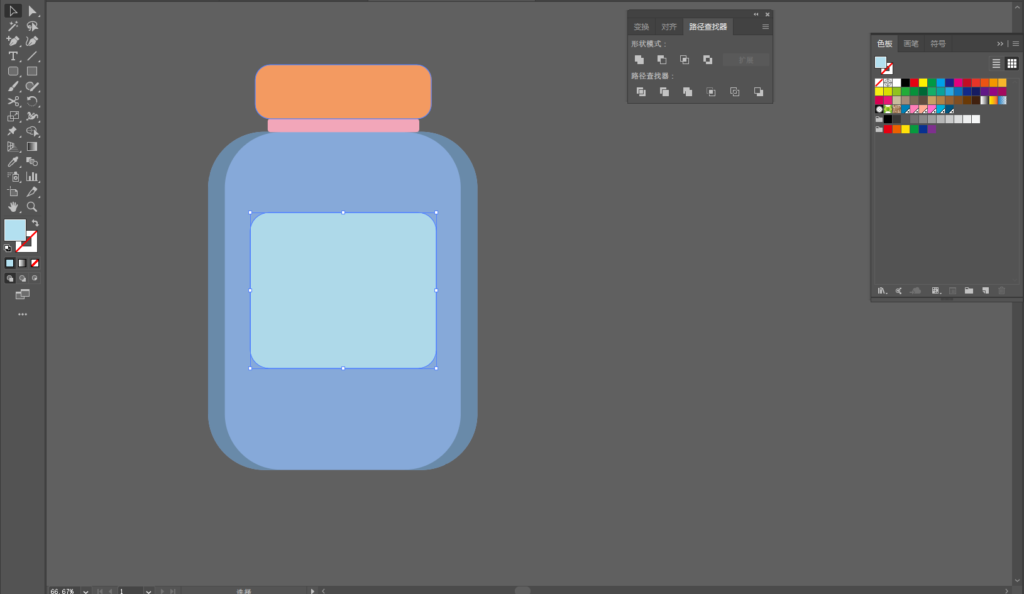
10. Draw a new rounded rectangle in the middle of the bottle.
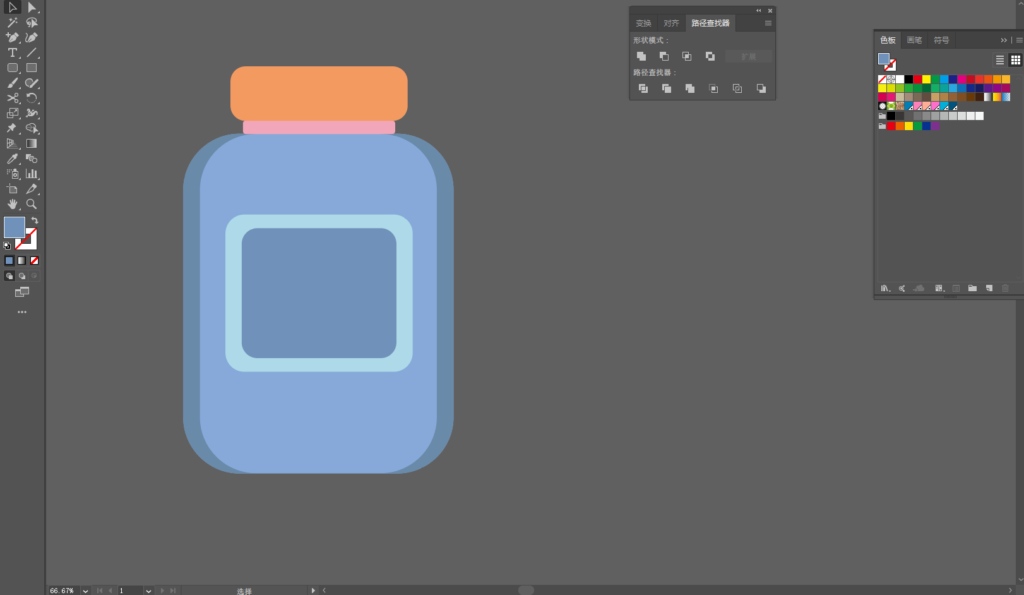
11. Draw another rounded rectangle.
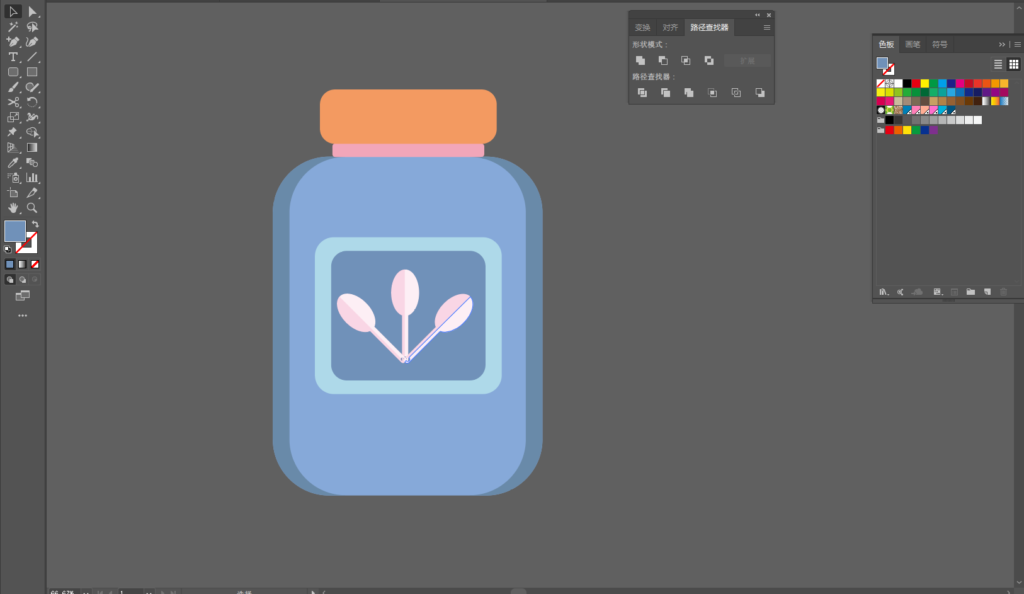
12. Put the decorations in (you can choose the soup spoon made before).
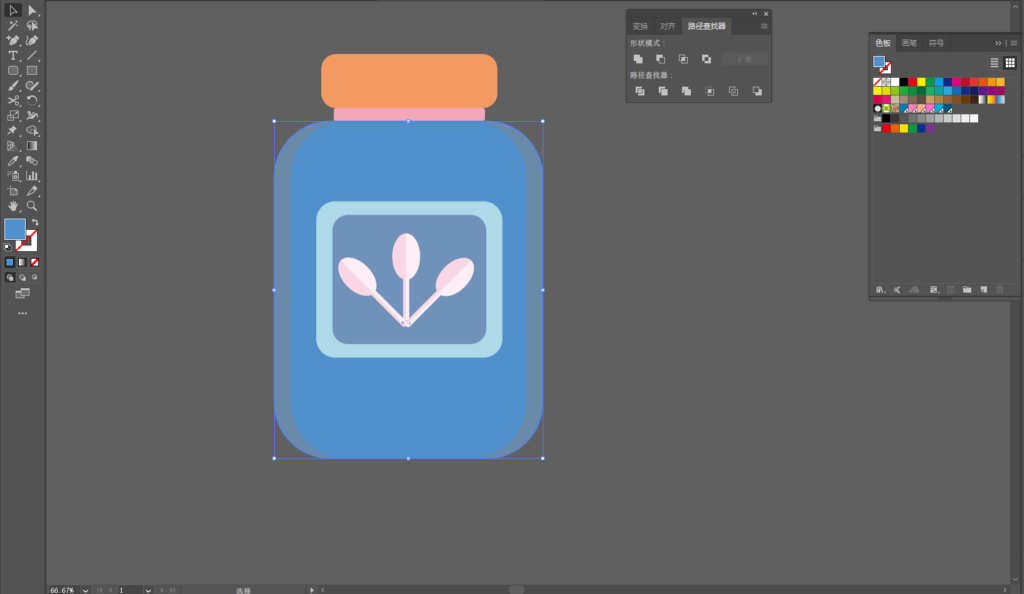
13. Copy a rounded rectangle in place and change the color.
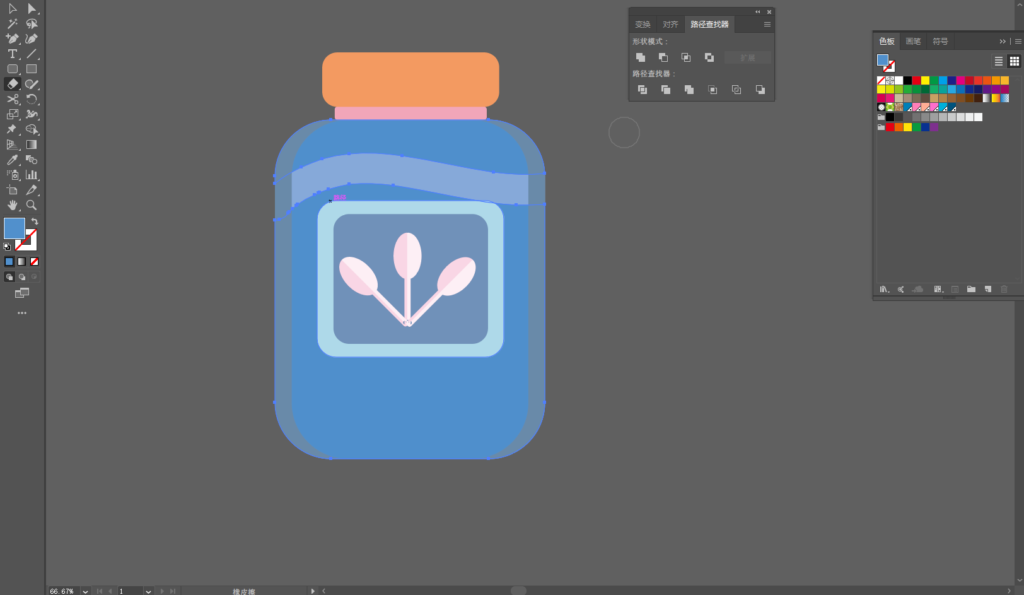
14. Use the eraser tool to erase a curved shape.
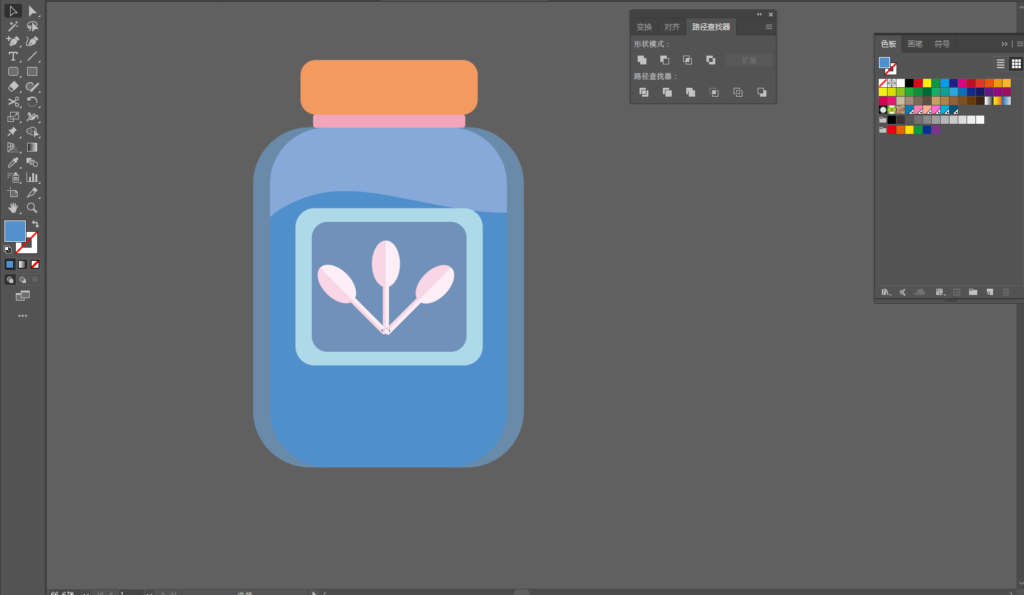
15. Delete the top part of the shape.
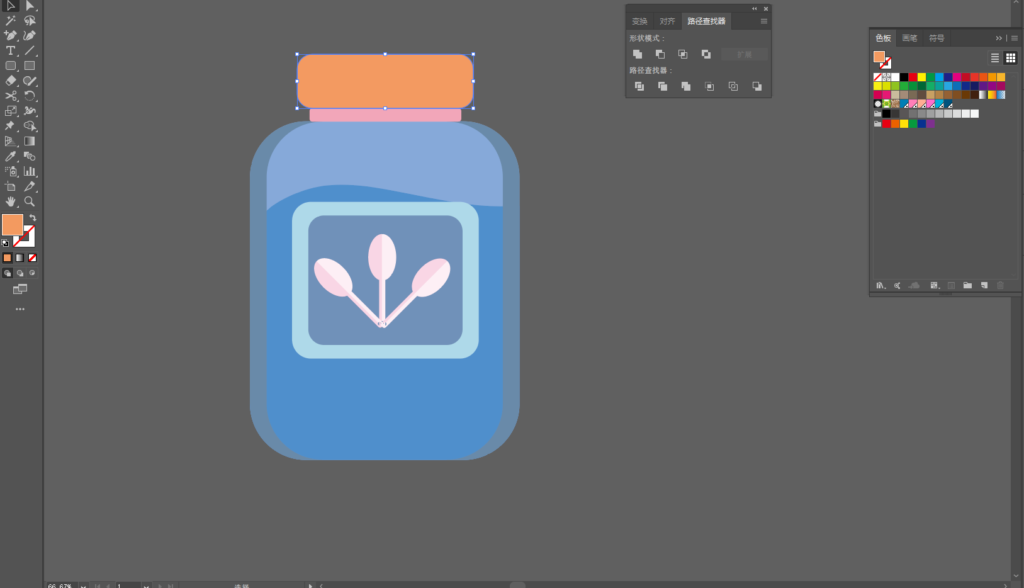
16. Select the bottle cap. and replicated in situ.
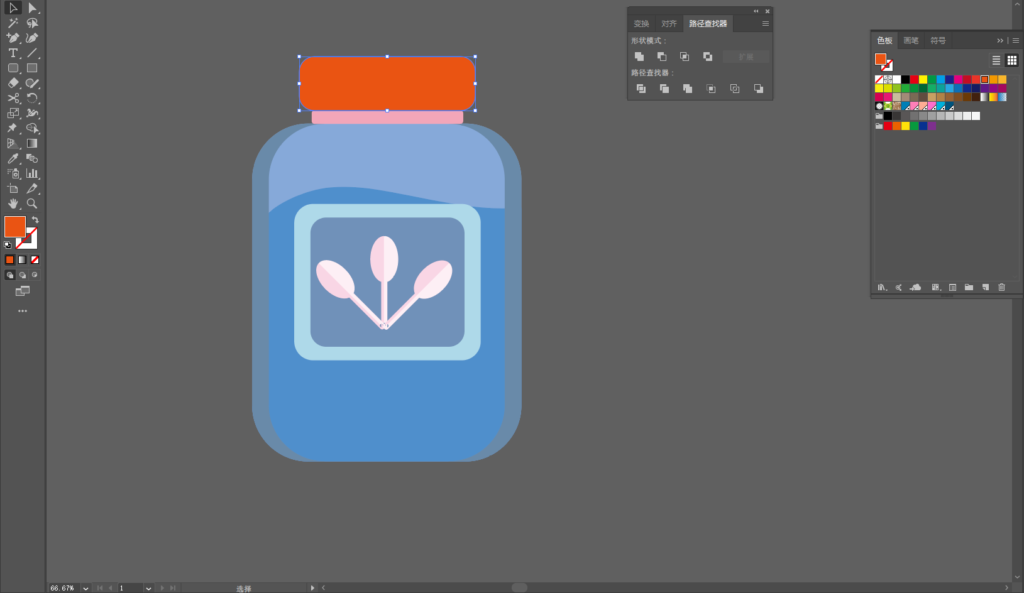
17. Change the cap color.
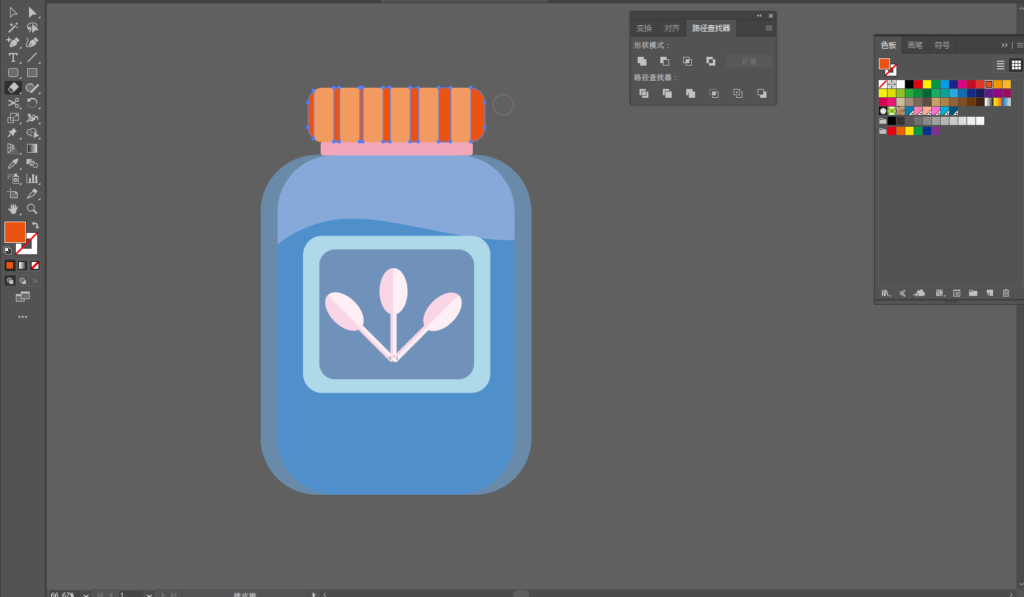
18. Use the eraser tool to erase to make a texture.
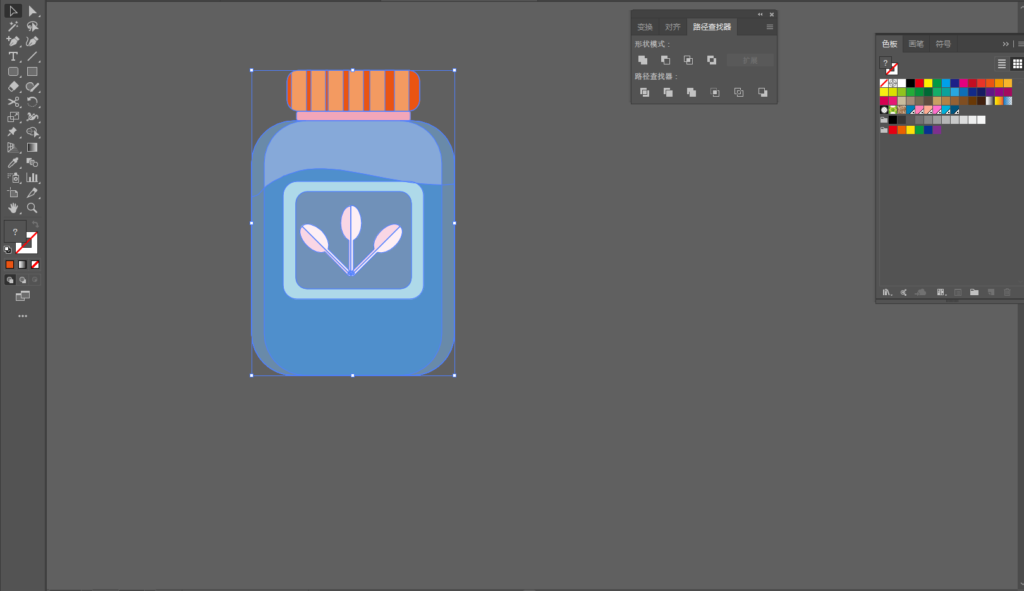
19. Select the entire bottle.
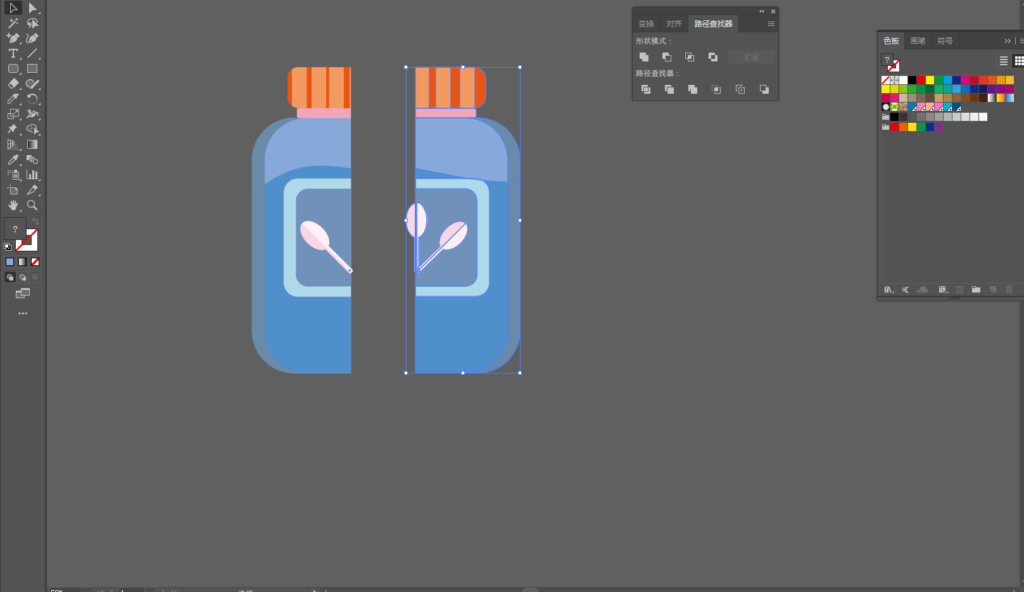
20. Use the knife tool to divide the bottle into two, in order to facilitate the coloring.
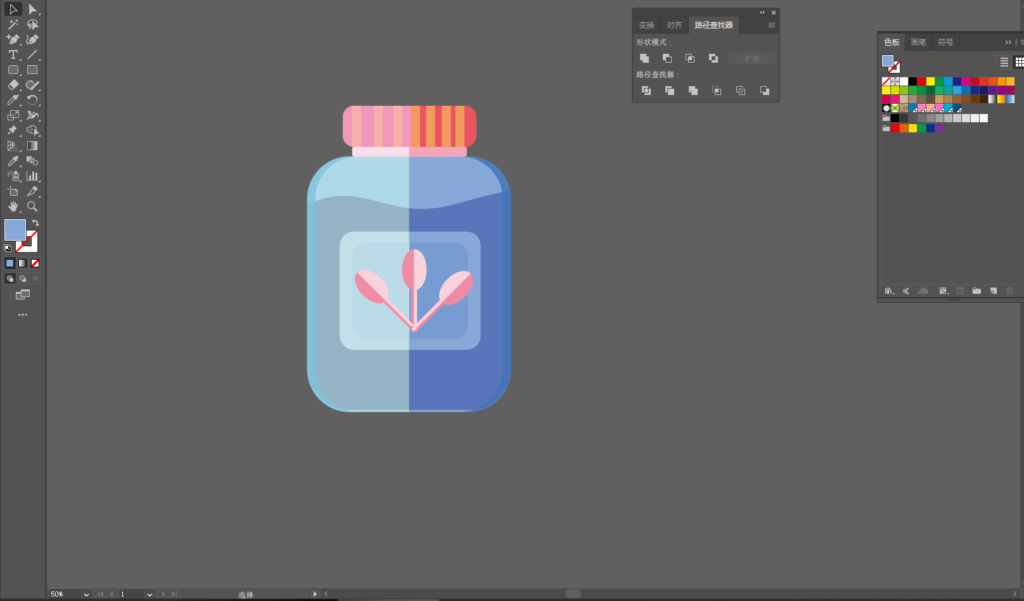
21. Then adjust the color of each part. Enjoy!
You may also like: How to Make a Cute Cartoon Rainbow with AI
MORE GOOD IDEAS HERE.

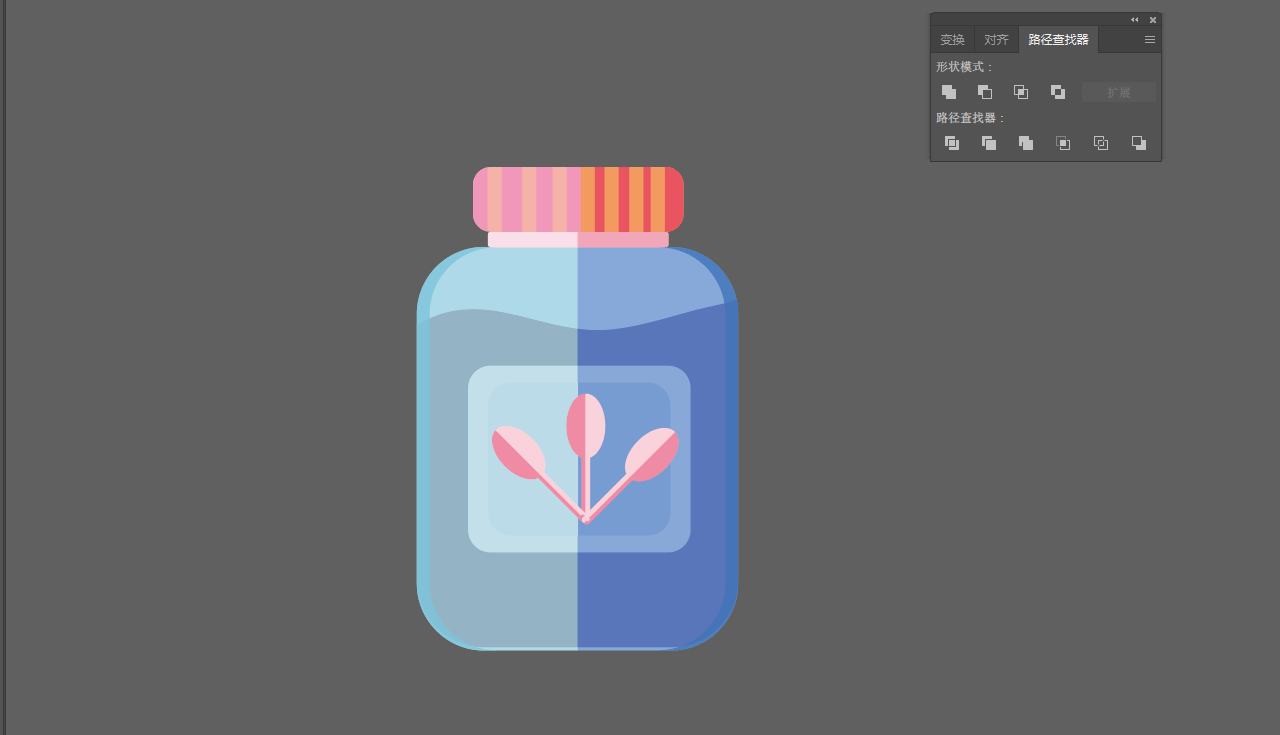
[…] You may also like: AI for Making Flat Style Bottle Illustration […]